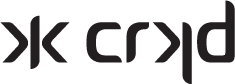NITRO DECK FAQ
Frequently Asked Questions
When will my order ship?
For the latest updates on shipping progress please visit: https://go.crkd.gg/shipping
Please help, my Nitro Deck is not connecting.
If you are experiencing connectivity issues with your Nitro Deck please watch this video and follow the steps below.
Link: go.crkd.gg/troubleshootconnection
Test your Nitro Deck with another Switch (if possible)
Prior to following the next steps, please try testing your Nitro Deck with another switch console if possible. This will help troubleshoot if its potentially a defective product.
Confirm you have turned on Pro Controller Wired Communication:
Please navigate to HOME > System Settings > Controllers and Sensors > Then turn on "Pro Controller Wired Communication".
Please note Pro Controller Wired Communication must be enabled in order for the Switch to recognize the Nitro Deck as a controller.
Make sure your Joy-Cons are “POWERED OFF”:
Detach the Joy-Cons and confirm the Joy-Cons are “POWERED OFF”.
In some cases, your Joy-Cons may be being prioritized by your Switch even if they are detached. Please make sure your Joy-Cons are powered off & no green LED lights show on them.
Restart Your Switch:
- Hold and press the POWER button for 5 seconds until the power menu appears.
- Press “Power Options” then press “Restart”.
- Carefully re-slide the Switch back into the Nitro Deck and see if connectivity is restored.
Inspect the USB-C port on the Switch:
Please inspect the USB-C input of your Switch Console.
Using a light (we recommend from a mobile phone) Make sure you can see no visible dirt, dust or debris preventing a stable USB-C connection with the Nitro Deck.
The Switch is a mobile device, and we recommend that the USB-C port is carefully cleaned on a regular basis to prevent intermittent power and connection issues.
Before carefully cleaning any USB port make sure you POWER OFF the device.
We recommend using a compressed air duster which removes lint, dust, hair from your USB-C port.
Test Data Transfer on Your Switch to a Windows PC
Connect your Nintendo Switch to your PC using a USB-C cable. Plug one end into the bottom of your Switch and the other end into a USB port on your PC.
- Navigate to your Switch's home page and press "Settings."
- Scroll down to "Data Management" and select "Manage Screenshots and Videos."
- Choose "Copy to a Computer via USB Connection." Your Switch should confirm a successful connection to your PC.
- If it doesn't connect, try different USB ports on your PC to find a working one.
- On your PC, open the File Explorer by typing 'this pc' into the search bar.
- Look for 'Nintendo Switch' under the "Devices and Drives" section in the File Explorer window.
If you see 'Nintendo Switch,' your Switch can transfer data.
If 'Nintendo Switch' isn't there, it's possible that your Switch's USB-C port is damaged or has debris blocking data transfer.
Please contact support at support@crkd.gg if you are still experiencing connecticvity issues with your Nitro Deck.
Shopping on Our Webstore for European Customers
Rest assured, when you shop with us online, your order enters the European Union (EU) under the Import One-Stop Shop (IOSS) scheme, and the associated tax is diligently reported and paid by us (CRKD).
We've put together this FAQ to address some of the common queries you might have as a European customer.
1. How does the IOSS scheme affect my shopping experience on your webstore?
We've got you covered! When you shop with us, there are no additional charges or taxes for our European customers. We take care of these payments through the Import One-Stop Shop (IOSS) scheme, ensuring a hassle-free shopping experience for you.
2. Where are you shipping from, and what courier service do you use for European deliveries?
We ship your orders from our UK location using the Royal Mail tracked service. Your goods will enter the EU under the IOSS scheme, and we handle the reporting and payment of taxes on your behalf. This means you can shop with confidence, knowing that there won't be any unexpected fees or delays.
3. Can you provide more information about the IOSS scheme?
To learn more about the IOSS scheme and how it benefits you as a customer, please visit this link.
4. Is there a limit to the order value when shopping on your webstore?
Orders on our webstore are limited to a maximum of 150 Euros per order. This ensures that your purchases remain within the IOSS scheme's guidelines.
5. I encountered an issue when trying to order a Standard Edition product with a Carry Case. Can you assist with this?
We are actively working to resolve this issue. In the meantime, we would be more than happy to create a custom order for you, as long as the total order amount remains under 150 Euros. This way, you can still enjoy your desired products without any hassle.
If you have any additional questions or concerns not covered here, please don't hesitate to reach out to our customer support team at support@crkd.gg for further assistance. Thank you for shopping with us!
My CRKD product won't tap into my mobile app collection.
Please make sure you have downloaded and are using the current & latest updated version of our mobile app found here: https://app.crkd.gg/collect
1. Make sure you are connected to wi-fi & have a stable connection.
2. Give the CRKD app all permissions within the app settings of your smart phone.
3. If you have an Android device make sure NFC is enable in your phone settings.
Try tapping at different parts of phone (top, middle, bottom) as the NFC antenna locations vary.
Also, if you have a really thick phone cover, it may cause some interference as well.
If you are still experiencing issues please contact support@crkd.gg with your issue.
What are the key features of the Nitro Deck and whats supported?
- Ergonomically Built (Built for Comfort)
- Zero stick drift (Hall Effect Thumbsticks)
- Ultra Low Latency (direct connection via USB-C)
- Swappable Thumbstick Toppers
- Re-mappable back buttons (Play your way)
- Pass-through Charging (charge while you play)
- Use as an extra controller
- Gyro compatible
- Rumble feedback
- Built-in display stand
- Connects to the CRKD Companion app (True Collection System)
What Switch consoles are compatible with the Nitro Deck?
The Nitro Deck is compatible with both the regular Switch & the OLED Model.
The Switch Lite is not compatible with the Nitro Deck.
How do the re-mappable back buttons work?
The Nitro Deck features Re-mappable back buttons so you can express your true playstyle.
To remap the back buttons, hold down the "PROG" (Program) button found on the back of the Nitro Deck for three (3) seconds. The CRKD logo on the front of the Deck will flash purple, at this stage you can press any button and re-map it to the back buttons.
When remapped, both the original button & the remapped button will function.
To restore to default (remove mapping of all back buttons), hold down the "PROG" button for five (5) seconds. After three (3) seconds the CRKD logo will flash purple, continue to hold for another two (2) seconds and your buttons will be reset.
Does the Nitro Deck support Amiibo?
The Nitro Deck does not have Amiibo support.
How long will limited editions last and how often will they release?
All Limited Editions come with a carry case, 2.5m (8.2ft) USB-C cable & thumbstick toppers.
The frequency of limited edition releases will be determined by interest and or collaborative partnerships.
Follow us on socials @crkdgg to stay up to date on limited edition release information.
What is the "True Collection System"?
The True Collection System (TCS) is in no way affiliated with NFTs or Cryptocurrency.
Each CRKD product connects to our "TCS", a mobile app where digital proof of physical ownership is established. Here you can tap a mobile device to the CRKD product to reveal the product number and rarity rank associated with it, then register it to your secure CRKD collection.
You can not sell this digital asset, it is bound to the physical product. Meaning if you want to trade your collectible, you will need to remove it from your collection to allow someone else to physically tap it into their collection.
You do not need to interact with our True Collection System to be able to use our products, it's an optional experience we have built to the CRKD ecosystem.